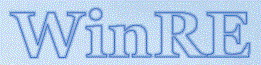Windows Recovery Environment
One should be able to boot into WindowsRE by going to Settings > Windows Update > Advanced options > Recovery > Advanced startup and click Restart now. A shortcut is to click the Start button, then hold the Shift key while clicking Restart. If you can't boot into the Recovery Environment, there are any number of reasons for this, and you're not alone. In addition, the Recovery Environment should match the upgraded/updated version of Windows on your machine. I've had the same issue, and it took a while puzzling it out the first time, but I did get it resolved.
After a couple of days of fruitless effort, much trial and error, I discovered that the following was fustrating my efforts at every turn to re-enable the Windows Recovery Environment, but for whatever reason, Windows does not offer any failure mode or error code. All I kept getting was the task "completed successfully", even though it did not complete at all.
Here is some confusing Microsoft information:
"Recovery tools partition
This partition must be at least 300 MB.
The Windows Recovery Environment (Windows RE) tools require additional free space:
A minimum of 100 MB is required but 250 MB is recommended, to accomodate future updates, especially with custom partition layouts.
When calculating free space, note:
The recovery image, winre.wim, is typically between 500-700MB, depending on what drivers, languages, and customizations you add.
The file system itself can take up additional space. For example, NTFS may reserve 5-15MB or more on a 750MB partition.
This partition must use the Type ID: DE94BBA4-06D1-4D40-A16A-BFD50179D6AC.
The recovery tools should be in a separate partition than the Windows partition to support automatic failover and to support booting partitions encrypted with Windows BitLocker Drive Encryption.
We recommend that you place this partition immediately after the Windows partition. This allows Windows to modify and recreate the partition later if future updates require a larger recovery image."
Those are recommendations are UEFI/GPT systems. I had 450MB with 51MB free space. So I should be good, right? After going through all the following (and some more problems that I created for myself along the way) it still wouldn't work. I used BootIt UEFI, did a little bit of shrinking, some sliding, got my partition up to 550MB, and it was all good. I've tried it a number of times and it just keeps working. After that success, I increased the size of the WindowsRE partition to 1GB. Here is how it's done: